Magellan Navigation, Inc.
San Dimas California
Product Information
Product Availability: Online or Retailers
Price: 499.99
Introduction
The Magellan Maestro 4040 (Figure 1) is a portable navigation device (PND) for vehicles, with a 4.3 inch full color, touchscreen display and a SiRF Star III GPS chip. It is one of the latest in a full line of in-vehicle systems from Magellan that also includes the RoadMate and CrossoverGPS product suites. The Maestro 4000 series from Magellan includes the AAA TourBook travel information and displays the AAA points of interest (POI) as well as the roadside assistance information directly on the display.
I tested a unit with firmware version 1.06, operating system version R14, navigator version 1.02, and hardware version 3. The NAVTEQ NavStreets database version 27 and map library version 36 were delivered with the unit. The unit weighs 8.5 ounces. The battery lasts for about three hours so you will need the battery charger that is included for longer trips.
The Maestro is a full-featured beast of a PND but it contained, I felt, some design flaws, both in its physical housing and its navigation logic. Its biggest advantage, however, is the wide touchscreen which is easier to use than the thumb wheel used in some other manufacturerï¿1⁄2s models. The interface is intuitive, and adjusting the user options is just a finger touch away.
Features & Functions
The Maestro has plenty of user options to set preferences. The user can control the language, screen brightness, time zone, units of measure, volume for voice directions, and the ability to add multiple stops for route planning.
The Maestro has a trip computer to calculate how far the driver has gone, average speed, trip time and drive time. The user can select which POI features will be displayed on the map. I particularly appreciated the feature which displayed the location of wineries!
The map display can be positioned for 3D or 2D viewing and can orient the map with north or heading always up.
The touchscreen display is the user interface that provides the means to select user options, to spell street names and enter house numbers, or to point to POIï¿1⁄2s as they appear on the screen to retrieve information.
The Maestro is Bluetooth-capable and comes with a feature to pair a wireless phone with the device to dial directly from the unit. These features were not tested in this review (Figure 2). The unit has an extensive address book feature which is very helpful in storing important contact information.
Those really interested in GPS can try hitting the icon in the upper right of the screen to check just how many satellites are contributing to the accuracy of the unitï¿1⁄2s current position. It really doesnï¿1⁄2t help with navigation, but it is an interesting feature for any geographer (See Figure 3).
The Maestro attaches easily to the vehicle with a locking swivel arm that latches from the back of the unit to the windshield with a suction cup. I left it in place for a few weeks with and without the Maestro attached. It held strongly throughout the trial period and never had to be adjusted or reattached to the windshield.
Pros
The Maestro certainly has many great features, not the least of which is the wide screen. It makes for easy viewing, daytime or night. At upcoming turns, the unit will change into a split screen mode so that a graphic diagram of the turn is displayed along side the map. This comes in particularly handy when approaching an off-ramp with multiple exit points, like choosing to take the north or south direction to a divided highway.
The touchscreen is a definite plus; it's so much easier to use than some other data entry devices like the thumb wheel mentioned above. But neither the technology nor human eyesight is perfect so there are occasions when the user will need to hit the screen multiple times to select the icon of choice.
Having the POIs from the AAA database on screen is another extremely useful feature (Figure 4). Touch any icon that appears on the map with the touchscreen feature (gas station, sports arena, restaurant, etc.) and the name and address will be displayed along with an option to ï¿1⁄2routeï¿1⁄2 to that address. The user can also save that location to the address book. This feature comes in very handy when you are in need of gasoline. You can access the AAA Roadside Assistance feature for help if your car breaks down by touching the ï¿1⁄2tow truckï¿1⁄2 icon (Figure 1). This immediately brings up the AAA toll free phone number, as well as the closest intersections so that you can tell AAA where you are. This is a great feature (Figure 5) but membership in AAA is required to obtain roadside assistance. The AAA Tour Book database is included with the cost of the Maestro.
Another powerful feature is ï¿1⁄2QuickSpell.ï¿1⁄2 After the user identifies the general locale to which he wants to be routed by choosing a zip code or city, QuickSpell limits the choices of streets that the user can spell because it has done a ï¿1⁄2look-upï¿1⁄2 on the street names in that vicinity. The idea is to guide you to the selection and if it identifies the street name before you finish spelling it, the unit will display the name so that you can quickly make that choice and move on in the process.
Touching the icon that displays the vehicle heading in the top left of the display screen conveniently brings into view direction, speed, current location, latitude/longitude and distance to/from the closest exits (Figure 6). This useful tool gives the driver supporting information about his current situation.
The acquisition of the unitï¿1⁄2s position by the GPS constellation is very quick. The SiRF Star III chip, as mentioned in my review of MapPoint 2006, which also has the same SiRF chipset, is fast. In my tests, within a minute the unit had acquired its position and I was ready to navigate. Even testing the unit indoors for this review, the unit was able to identify five or six satellites.
Cons
Although the screen certainly offers a wide picture, it also has the potential to hinder visibility. The Maestro takes up significant windshield real estate, but thatï¿1⁄2s a trade-off the driver has to accept if the unit is positioned such that it partially blocks the view to the right.
One of the biggest user interface negatives of the Maestro is one of its most basic features: entering a destination (Figure 7). This is generally the first step in the navigation process and it can be frustrating. Most users have the address of a destination. The Maestro starts by first asking the user to enter a zip code, a city or a previous city. I suggest that it is possible not to know any of those choices first. In one of my tests, I was searching for a specific address but I was not certain of the city. This address was located between two cities, but its exact jurisdiction was unknown to me. Neither did I know the zip code, so I was somewhat stuck as to my next screen option. I guessed at the city and was luckily correct but the Maestro should not limit the workflow in this manner. Indeed, one of the initial choices should be to enter a street address and have the GPS unit determine if that address is somewhere in the proximity of the user. Other PNDs I have used ask the user to identify the state in which the address is located and then begin to narrow the choices.
The Maestro is missing a feature that shows the time to destination, one I find particularly helpful when trying to estimate whether Iï¿1⁄2ll be late for a meeting. This is a feature that would be an estimate for sure, given unknowns such as traffic congestion and accidents.
If you have ever used a vehicle navigation system with a thumb wheel for address entry, then you will appreciate the touchscreen. However, Magellan places some of the icons at the bottom of the screen and it is easy to catch your figure on the bottom lip of the screen and "miss hit" the icon, requiring you to try again. It is not foolproof technology.
An option that I found to be somewhat arbitrary is the ability to select by shortest distance or quickest route. I tried both on routes that I knew from personal experience to be either shorter or quicker and I was intermittently prompted to change course. In a local environment, one in which the driver is somewhat familiar with his surroundings, Iï¿1⁄2m not sure this is a helpful feature. Over longer distances, I certainly see the utility but I still believe the selection to be somewhat arbitrary.
So What about the Maps! Since this is a GIS publication, I need to say something about the mapping content and technology for the Maestro. The map database from NAVTEQ failed the obvious first testï¿1⁄2 is my house in the database? The answer was no. Why? Hard to tell, as my street is over three years old. Sure, thatï¿1⁄2s relatively new but certainly old enough to be included in this version of the data build and it is readily found on most of the online mapping portals. Thankfully, there is a feature to manually save geographically significant places by latitude and longitude that you can conveniently label as "home" and add to the address book.
After years of being a "map person," Iï¿1⁄2m just not satisfied with the way maps are rendered on the screens of these units. The algorithm used to render the maps as you zoom into the area creates streets with varying widths (Figure 8). There does not seem to be any consistency in the street width. Some of the curved roads that snake in various directions actually look like snakes that have swallowed a mouse, alternating as fatter and skinnier along their paths. I assume this is due in part to the fact that representing the map in 3D may result in distortion, but it just looks ugly.
I would think that we will soon have a richer image archive included with the map datasets that will render the streets as they actually appear. We once thought this was just a pipe dream for the online mapping portals but now both Microsoft and Google have augmented their mapping portals with street level views. How much longer before true street rendering will be in portable units? I would guess that within 12 months weï¿1⁄2ll see premium versions of these PNDï¿1⁄2s with more realistic views.
The PND market is rockinï¿1⁄2ï¿1⁄2 just look at Garminï¿1⁄2s stock price, which is now zooming to new heights and up more than 50% in the last 18 months. Magellan was taken private by Shaw Capital in August 2006 and does not report revenue. The technology of portable navigation devices is something that even die-hard geographers can love and shouldnï¿1⁄2t live without. To prove that theory, I recently took a trip in which I was headed for a remote area in northeastern Alabama. I had a general idea of where I was going but with the Maestro onboard, I decided to take a chance and see how it performed. Due to my own "manual override," I got lost. But after reconciling with the Maestro, I was back on track. This unit and others like it do not generally fail. If you really donï¿1⁄2t know where you are going, trust the unit; it will get you there.
[Click each graphic below to show larger image]
|
Figure 1 |
Figure 2 |
Figure 3 |
Figure 4 |
|
Figure 5 |
Figure 6 |
Figure 7 |
Figure 8 |

 [endif]
[endif] [endif]
[endif] [endif]
[endif]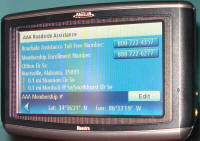 [endif]
[endif] [endif]
[endif] [endif]
[endif] [endif]
[endif]